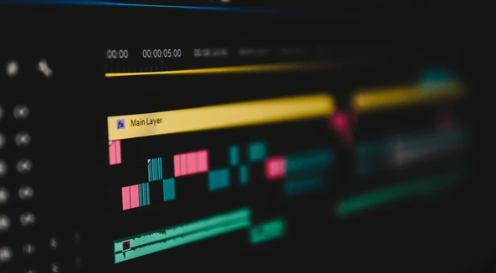Adding Audio Tracks in Premiere Pro

Adding an audio track in Premiere Pro might seem like a basic step, but it's the foundation for creating a captivating soundscape for your video project. This comprehensive guide will delve into all the methods of incorporating audio tracks into your Premiere Pro timeline, ensuring you have the knowledge to build a layered and professional-sounding final product.
Preparation: Importing Your Audio
Before diving into the timeline, you'll need your audio files. Premiere Pro supports a wide range of audio formats, including MP3, WAV, AIFF, and AAC. Locate your desired audio files on your computer and import them into your project using two methods:
- Project Panel: Navigate to the File menu and select Import. Locate your audio files and click Open. Alternatively, right-click in the Project panel and choose Import.
- Media Browser: Open the Media Browser panel (Window > Media Browser). Browse to your audio files and drag them directly into the Project panel.
Adding Audio Tracks: Multiple Methods
With your audio files imported, it's time to add them to your sequence. Premiere Pro offers several ways to achieve this:
- Drag and Drop: This is the most intuitive method. Locate your audio clip in the Project panel and drag it down onto an empty track in your timeline. You can place it on any audio track below the video tracks or the master track. Premiere Pro will automatically create a new audio track if you drop it below the existing ones.
- Add Tracks Tool: Right-click anywhere on the timeline panel. In the context menu, select Add Tracks. A dialog box will appear, allowing you to specify the number of audio tracks you want to add and their location (above or below existing tracks). Click OK to create the new tracks.
- Track Header Menu: Click on the name of an existing audio track (e.g., Audio 2) in the timeline. A small menu will appear. Select Add Track from this menu. Premiere Pro will create a new audio track directly below the selected one.
Pro Tips for Working with Audio Tracks
- Organizing Your Tracks: Premiere Pro allows you to rename audio tracks by double-clicking on their name in the timeline. This helps you stay organized, especially when working with multiple audio clips.
- Trimming and Editing: Just like video clips, you can trim your audio clips in the timeline to match the desired duration. Use the razor tool to cut the clip at specific points. You can also adjust the in and out points of the clip by dragging the handles on either side.
- Fading In and Out: To create a smoother transition between audio clips or at the beginning and end of your audio, use the fade handles. These appear at the beginning and end of the clip in the timeline. Drag them inwards to create a fade-in or fade-out effect.
- Volume Adjustment: Each audio track has a volume control slider next to its name in the timeline. You can adjust the volume of individual tracks or clips to create a balanced mix.
Adding Layers of Sound: Using Multiple Audio Tracks
The beauty of Premiere Pro lies in its ability to layer multiple audio tracks. This allows you to create a rich and complex soundscape for your video. Here are some common audio elements you might use on separate tracks:
- Dialogue: This is the primary voice track in your video.
- Music: Background music sets the mood and ambience of your video.
- Sound Effects: These add realism and impact to your video, such as foley sounds or environmental effects.
Beyond the Basics: Advanced Audio Techniques
As you become more comfortable with adding audio tracks, explore Premiere Pro's advanced features to fine-tune your audio mix:
- Audio Effects: Premiere Pro offers a vast library of audio effects you can apply to individual clips or entire tracks. These effects can be used for tasks like noise reduction, equalization, and adding reverb.
- Audio Mixing Panel: The Audio Mixing panel (Window > Audio Mixing) provides a detailed view of all your audio tracks. You can adjust individual track levels, pan them across the stereo field, and apply effects directly within this panel.
- Master Track: The master track sits above all other audio tracks and controls the overall volume of your project's audio output.
Conclusion: Building a Compelling Soundtrack
Adding audio tracks is a fundamental skill in Premiere Pro. By mastering the techniques outlined above, you'll be well on your way to crafting a professional and engaging soundscape for your video projects. Remember, experimentation and practice are key when it comes to audio editing. So, explore the tools, unleash your creativity, and elevate your videos to the next level!