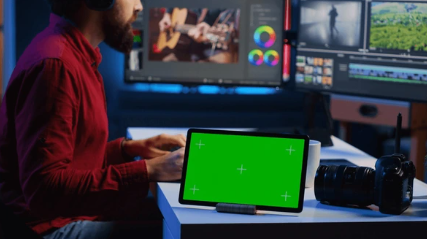How To Configure Two-Pass Encoding for Improved Video Quality at Export in After Effects?
Crafting stunning visuals and motion graphics is what After Effects excels at. But when it comes to exporting your masterpiece, ensuring optimal video quality while maintaining reasonable file sizes becomes crucial. Here's where two-pass encoding emerges as a game-changer. This in-depth guide will equip you with the knowledge to leverage two-pass encoding in After Effects, achieving superior video quality without sacrificing efficiency.
Unveiling the Encoding Process
Before diving into two-pass encoding, let's understand the fundamental video encoding process. When you export a video from After Effects, the software compresses the visual information (frames) into a digital format suitable for playback and distribution. This compression inevitably involves a trade-off between:
- File Size: Smaller file sizes are ideal for online delivery or mobile viewing, but come at the cost of reduced image quality.
- Bitrate: Measured in megabits per second (Mbps), bitrate determines the amount of data allocated per second of video. Higher bitrates allow for more complex details and better quality, but result in larger file sizes.
Traditional single-pass encoding analyzes each frame and compresses it independently. While efficient, this approach might not always allocate bitrate optimally, leading to inconsistencies or artifacts in the final video.
Enter Two-Pass Encoding: Achieving Quality and Efficiency
Two-pass encoding tackles this challenge by adopting a more nuanced approach:
Pass One: Analysis and Planning:
- Frame Analysis: In the first pass, After Effects meticulously analyzes every frame in your video composition. It considers factors like complexity, scene changes, and motion vectors (the direction and speed of movement within each frame).
- Bitrate Allocation: Based on the analysis, the software creates a bitrate map. This map strategically allocates bitrate throughout the video, prioritizing complex scenes with more detail and allocating less bitrate to simpler sections.
Pass Two: Encoding with Precision:
- Targeted Compression: Armed with the bitrate map, After Effects performs the actual encoding in the second pass. Each frame is compressed using an optimized bitrate based on its complexity, ensuring the most visually critical elements receive the necessary detail.
The Benefits of Two-Pass Encoding for After Effects Users:
- Superior Quality: By strategically allocating bitrate, two-pass encoding allows for noticeably better video quality at comparable file sizes compared to single-pass encoding. This is particularly beneficial for complex animations or videos with intricate details.
- Reduced File Size: Two-pass encoding's efficient bitrate allocation can lead to smaller file sizes for videos maintaining the same visual quality as those encoded in a single pass. This is ideal for online delivery or situations with bandwidth limitations.
- Greater Control: While two-pass encoding automates bitrate allocation, After Effects still offers options to refine the bitrate target and minimum bitrate settings, providing a degree of control over the final file size and quality.
When to Consider Two-Pass Encoding:
Two-pass encoding isn't always necessary, but it shines in specific scenarios:
- High-Quality Outputs: For projects where pristine video quality is paramount, like broadcast productions or client presentations, two-pass encoding ensures exceptional results.
- Limited Bandwidth: If your distribution platform has bandwidth limitations, two-pass encoding can help achieve high-quality video at a smaller file size, making it easier to share or stream online.
- Complex Compositions: For After Effects projects with intricate details, motion graphics, or heavy visual effects, two-pass encoding ensures these elements are preserved with optimal bitrate allocation.
Configuring Two-Pass Encoding in After Effects:
Enabling two-pass encoding in After Effects is a straightforward process:
- Navigate to the Export Settings: Open your composition and head to the Export Settings menu (File > Export > Media).
- Locate the Video Tab: Within the Export Settings window, select the "Video" tab.
- Activate Two-Pass Encoding: Look for the "Encoding" section. Here, you'll find an option to enable "Two-Pass Encoding." Check the box to activate it.
Additional Considerations:
- Bitrate Settings: While two-pass encoding optimizes bitrate allocation, you can still define the target bitrate and minimum bitrate settings within the "Encoding" section. Experiment with these values to find the sweet spot between quality and file size for your project.
- Codec Selection: The chosen video codec also impacts quality and file size. Popular codecs in After Effects include H.264 and HEVC (H.265). Research the compatibility and efficiency of different codecs for your target audience and playback platforms.
Beyond Two-Pass Encoding: Optimizing
While two-pass encoding is a powerful tool for achieving superior video quality at export, it's just one piece of the puzzle. Here are some additional considerations to optimize your After Effects exports and ensure your final video looks its best:
Selecting the Right Video Codec:
The video codec you choose significantly impacts the balance between file size and visual quality. Here's a breakdown of popular codecs in After Effects:
- H.264 (AVC): A widely supported and versatile codec, offering good quality at moderate file sizes. It's a safe choice for most projects with broad compatibility across various platforms.
- HEVC (H.265): A more efficient codec compared to H.264, achieving higher quality at smaller file sizes. However, HEVC might have limitations in compatibility with older devices or playback software. Consider your target audience's capabilities before using HEVC.
Presets and Profiles:
After Effects offers various export presets optimized for specific delivery platforms, such as YouTube or Vimeo. These presets typically utilize two-pass encoding and configure bitrate settings appropriate for the chosen platform.
While presets offer a convenient starting point, don't be afraid to customize them. Experiment with bitrate settings and other encoding options to fine-tune the final video to your specific needs.
Frame Size and Resolution:
The frame size (width and height) and resolution (number of pixels) of your composition directly affect the final video file size. Consider these factors:
- Target Platform: Match the frame size and resolution to your intended viewing platform. For example, a social media post might require a smaller frame size (like 1080x1920 for portrait videos) compared to a broadcast project (which might use a standard 1920x1080 resolution).
- Quality vs. File Size: Higher resolutions and frame sizes will result in sharper visuals but also larger file sizes. Find a balance that delivers acceptable quality without creating an overly large file.
Previewing Your Export:
Before finalizing your export settings, utilize After Effects' preview features. The "Render Queue" allows you to preview a section of your video at your chosen export settings. This helps you assess the final video quality and identify any potential issues before exporting the entire project.
Advanced Techniques:
For even greater control over your exports, consider exploring advanced techniques:
- Region of Interest (ROI): Define specific areas of your composition that require higher bitrate allocation, ensuring crucial details are preserved in those regions.
- Custom Encoding Profiles: With some technical knowledge, you can create custom encoding profiles within After Effects, providing a granular level of control over the encoding process.
Conclusion:
By mastering two-pass encoding and exploring additional optimization techniques, you can unlock the full potential of After Effects' export capabilities. Remember, the ideal settings will vary depending on your project's specific needs and target audience. Experiment, preview, and refine your export settings to achieve the perfect balance between quality, file size, and compatibility for your stunning After Effects creations.